Implementing Interactive Demos for Multiple Product Lines

Head of Growth & Product Marketing
Most products catered to the enterprise have several use cases. While that helps sales teams win bigger, broader accounts, it makes a marketer’s job more challenging.
Catering your messaging and content to each segment of your audience is difficult, and we’re often asked how to fit every feature that could be of interest to one or more personas into an interactive demo.
The good news is that you don’t have to — you can create multiple demos for each use case.
Many of our customers are already doing it. In our State of the Interactive Product Demo 2025 report, we found customers used demos for 5 use cases on average.
Below, we’ll show how other customers have broken up their tours for different product lines or use cases and how you can too.
Why show off multiple demos for different product lines?
A major issue with enterprise-focused companies is that they have an extremely robust platform.
They want to show off all the product’s major capabilities but can’t make the solution seem too complex, or it might alienate potential buyers.
As Tara Quehl, Product Marketing Director at Demandbase, explained in our customer interview series,
“We ended up creating a demo library that served as a learning environment for our prospects and customers. The idea was that they could see different features, understand different stories, different verticals, and how Demandbase tools could help them get through their everyday lives as marketing and sales folks.”
The library lets prospects and customers self-select, giving them the information they need when they need it.
She adds that the library “Came out right after our rebrand as part of the effort to dispel the myths that our platform was confusing and overwhelming. The tour library makes it easy for customers and prospects to understand what we do.”
Creating multiple demos for each product line gets each type of potential or existing Demandbase customer to their aha moment — without sifting through material that may not apply to their use case.
How to create interactive demos for multiple use cases
There are three main ways to showcase multiple use cases with interactive demos.
Keep reading to see how B2B SaaS companies are already using these methods and how you can apply them in your organization.
Option #1 (easy) - Use branching
Our research shows that interactive demos with a shorter first section (5 to 10 steps) had higher completion rates.
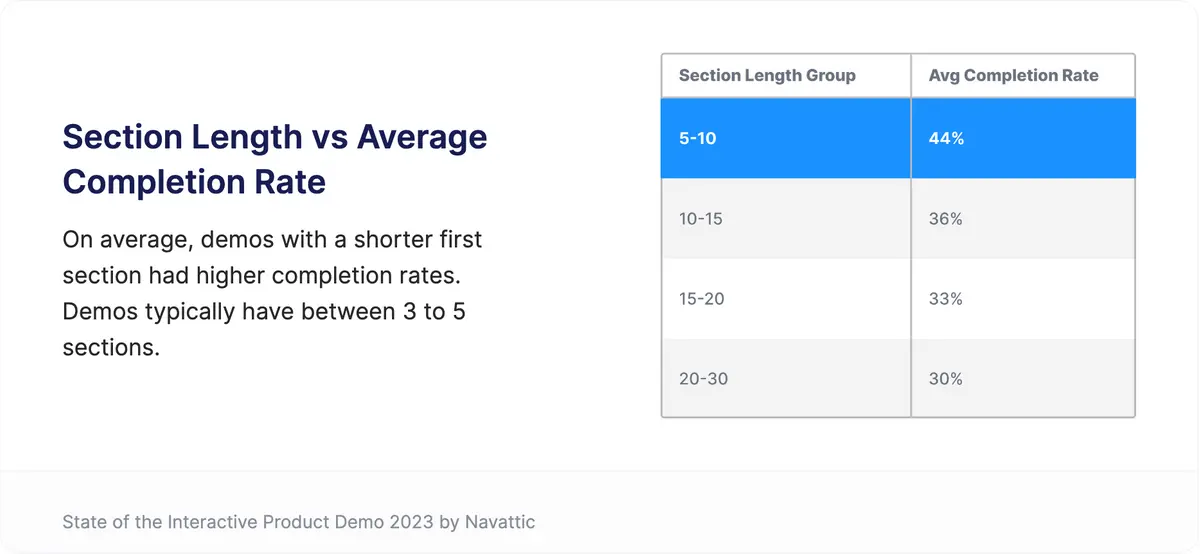
So use that to your advantage. Create a simple, quick demo for each use case to hook users in and then point them to another related demo.
The shortness of your demos keeps users motivated to keep engaging with your content, learning more and more about your product along the way. At the same time, you expose prospects to other areas of the product they might be interested in, increasing the chances of conversion.
You can also start branching from the get-go, creating several different demos and asking visitors to pick which one they want to see.
Swipedon a flexible workplace sign-in system takes this approach, asking visitors whether they want to see the Admin Dashboard, Visitor Sign Up, or Employee App experience. They’ll see a different set of features with a different UI depending on which experience they pick.
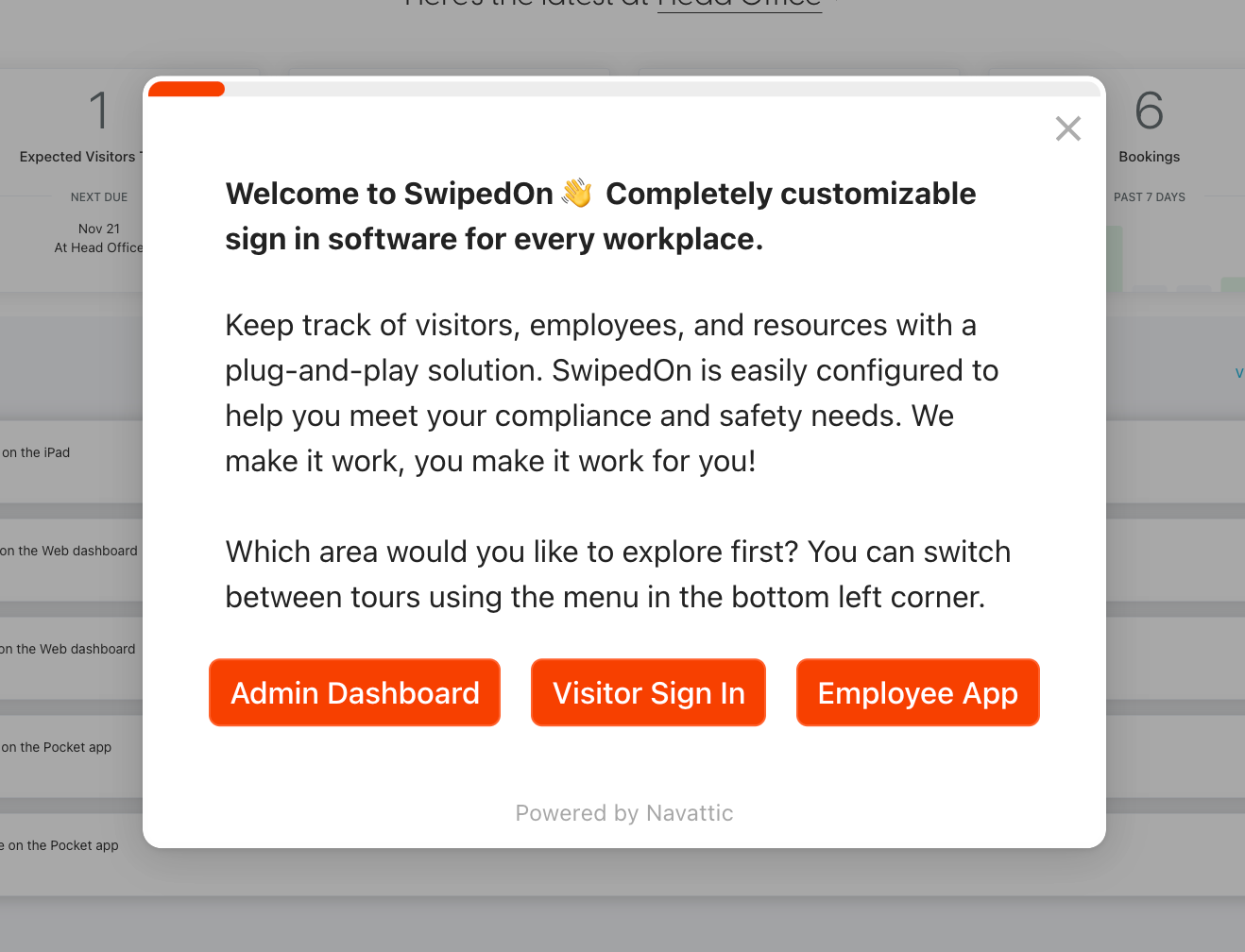
Users can also switch to a different experience at any point during the demo. This “choose-your-own-adventure” style increases the chances that Swipedon shows the right features to the right person, enhancing their chances of conversion.
Option #2 (medium) - Use a checklist
Inserting a checklist in your interactive demo is a great way to give user optionality and promote engagement.
After all, nothing makes you feel more accomplished than checking something off of a list. And if users are curious about something specific, they can skip straight to the part that pertains to them.
Because users can pick and choose what they see, checklists dramatically reduce drop-off. In our research, checklists were shown to increase completion rates on average by 17%.
Ramp, a corporate card platform, keeps their initial demo short — ending after eight steps. Then, users are presented with a checklist, which helps them dictate the rest of their tour.
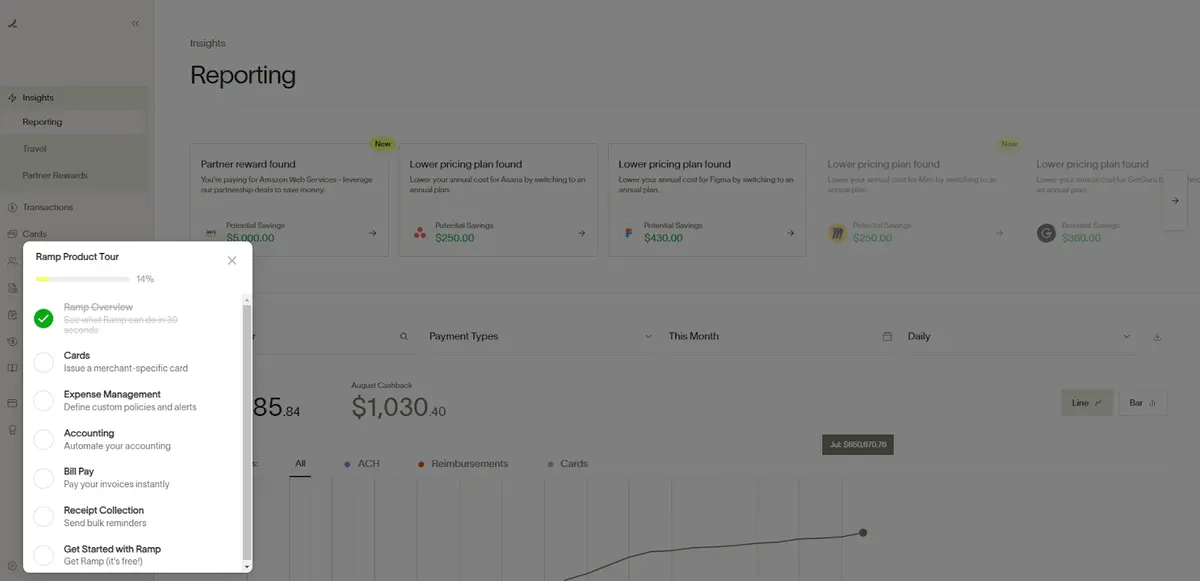
Each item in the checklist relates to a different role, like Accounting, AP, and AR.
Visitors will pick the areas of the platform most relevant to their job, showing them the value of adding Ramp to their workflow and encouraging them to get started with Ramp’s free trial.
Option #3 (advanced) - Create a demo library
A demo library is the most advanced and impactful way to cater to a diverse audience. In it, you can include multiple demos that accentuate the categories of features that suit each ideal customer persona.
Prospects can browse the library and choose the demo that best speaks to their use case, guiding them straight to an aha moment.
As we mentioned earlier, Demandbase dedicates an entire section of its website to self-guided tours.

Demo centers like these give visitors flexibility. For example, users can filter the library by use case, like “Engage Target Accounts” and “Build a B2B GTM Foundation,” or by Demandbase products, like ABX and Sales Intelligence.
Visualizing how Demandbase solves their everyday problems tips the scale toward conversion. Plus, each interactive demo is fairly short, giving users room to explore all the tours that apply to their use case.
Dooly, a sales enablement platform, has a demo library that focuses on the types of tasks reps, sales leaders, and their enablement teams complete every day, such as:
- Pre-call research and post-call notes and follow-ups
- Salesforce updates
- Reminders to use sales playbooks
- Prepping for pipeline reviews
- Monitoring deal health
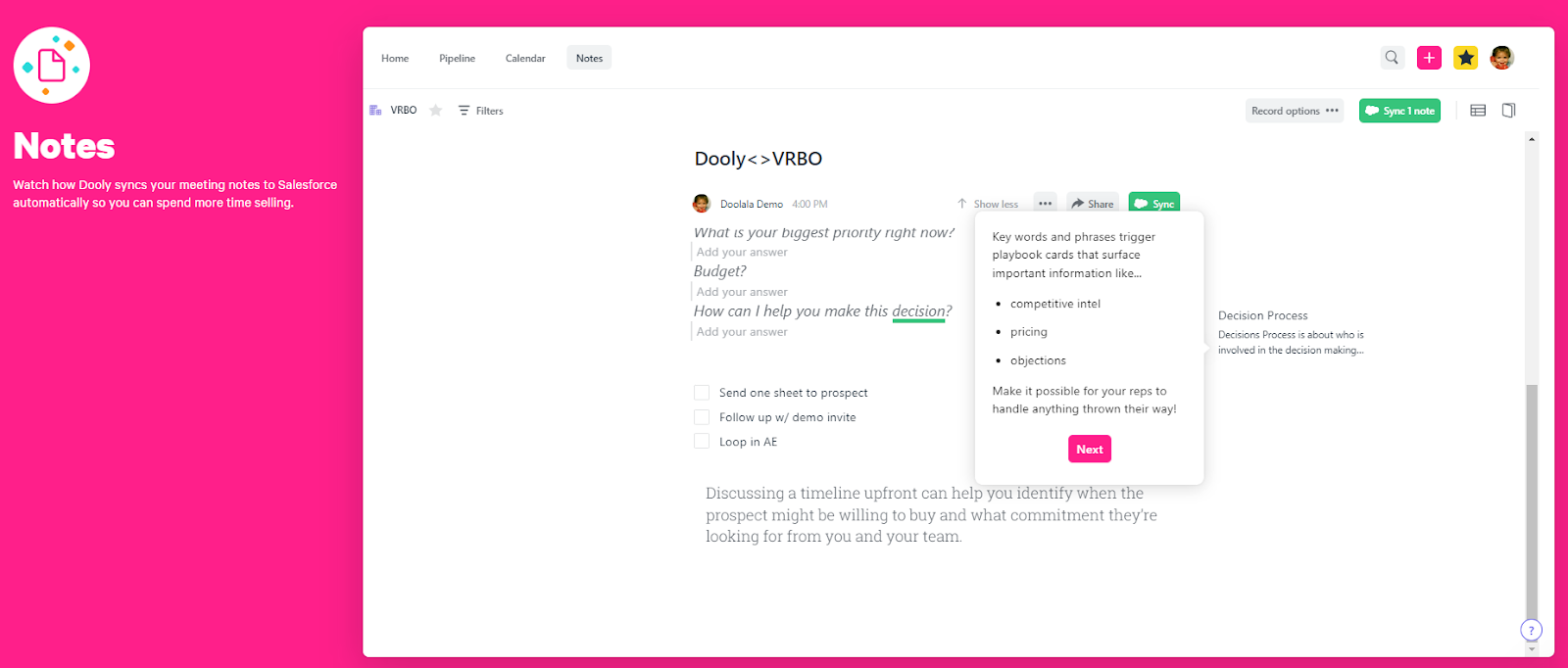
Users can follow the order laid out on the interactive product tour page — each tour leads seamlessly into the next — or they can jump to the use case they’re most interested in.
Because Dooly’s interactive demos show prospects how the platform makes their lives easier, they’re much more eager to sign up for a demo.
Sitecore, a digital experience platform, uses a demo library to help users narrow down which products will help them reach their customer experience goals.
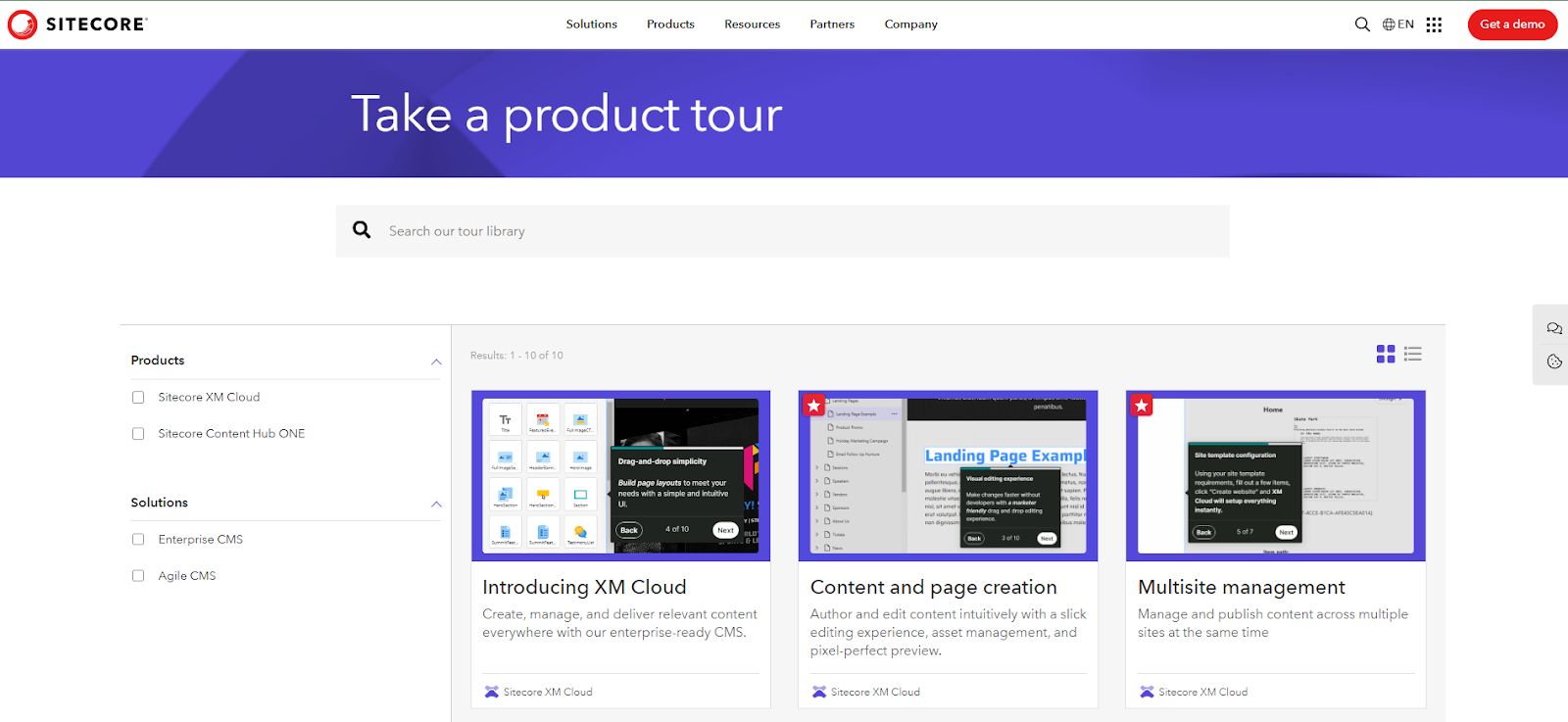
Sitecore’s product tour library highlights core functionality that content marketers, performance marketers, and UX teams care about, including:
- Content modeling
- Multisite management
- Content and page creation
- Content governance
- Globalization
If users want to learn more, they can simply go back to the library or speak to sales by clicking the “Request a personalized demo” button at the top of every interactive tour.
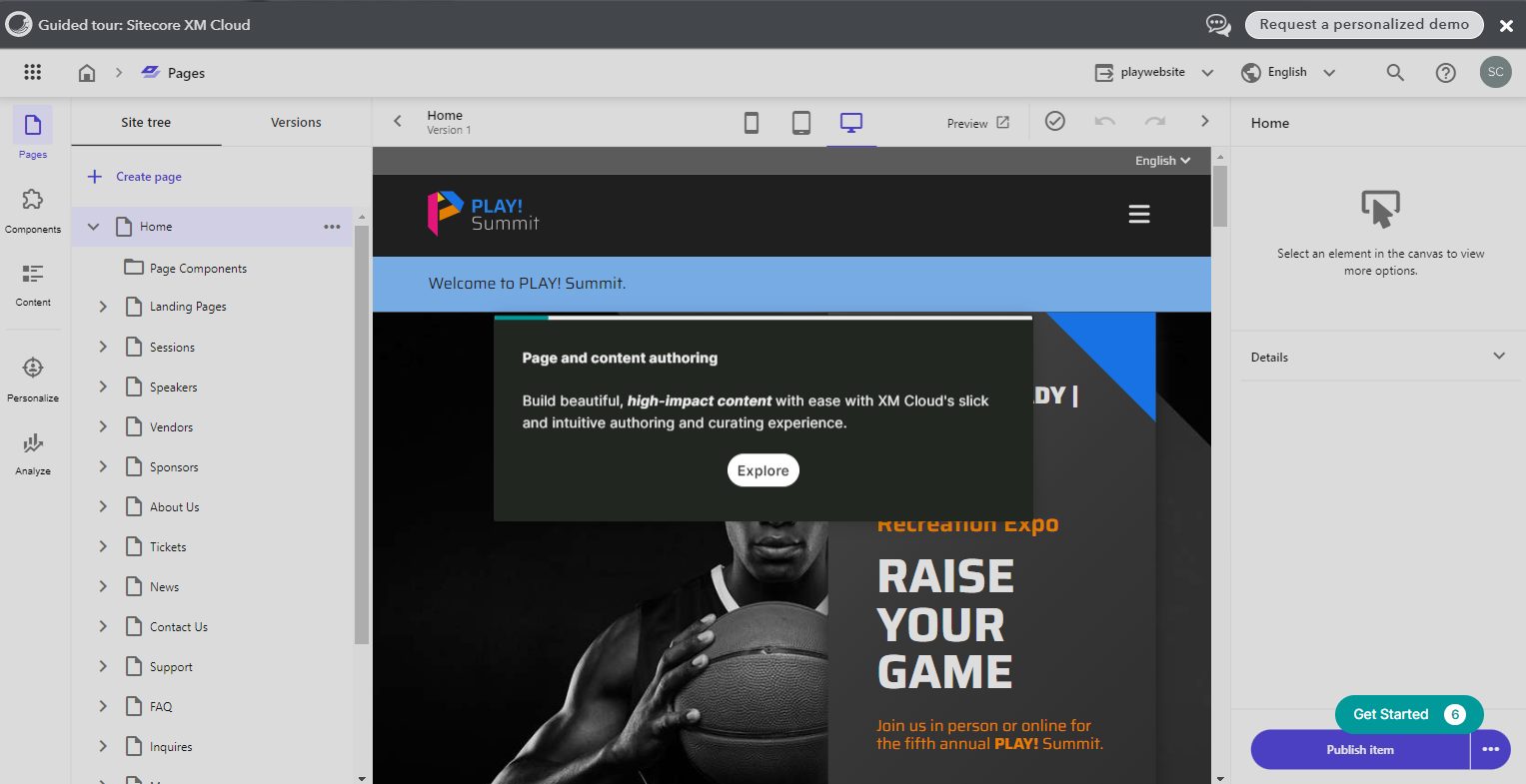
Sitecore’s demo library invites users to engage with their sales team how and when they want to while still being able to access useful, hands-on content.
While these demo libraries are limited to one page, we’ve also seen customers add interactive demos to separate pages of their websites.
Take Jellyfish, for example. The product marketing team has put together a series of product tours for each aspect of their product: engineering management, DevFinOps, integrations, and security.
Adding these tours to each product page gives prospects a deep dive into how they can align their engineering work with their company’s strategic business objectives.
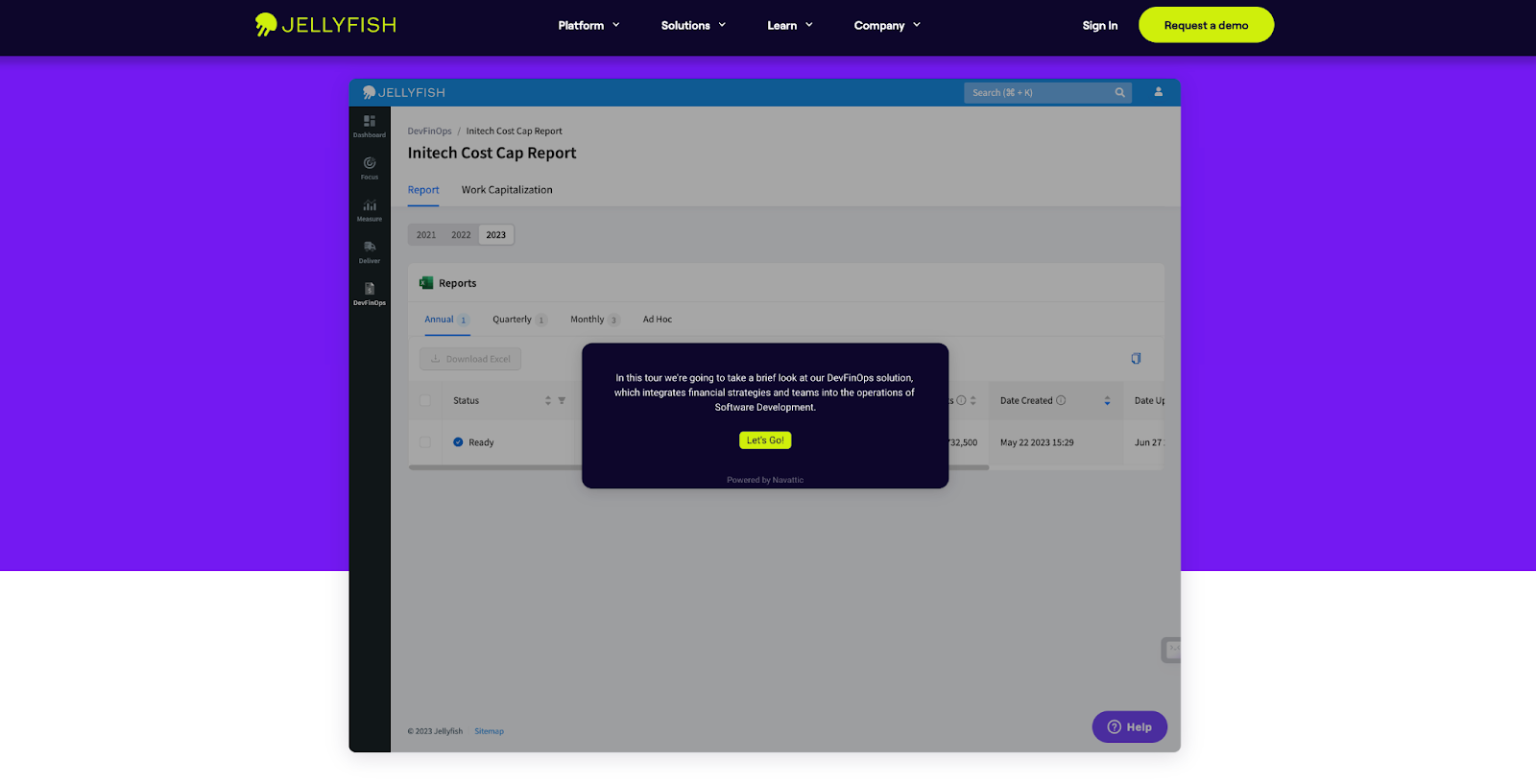
By exposing users to the product on each page they visit, Jellyfish ensures hot leads gain plenty of exposure to the product and its myriad use cases before reaching out to the sales team.
👉 Looking for more product marketing examples? We've got you covered.
Demo centers just like these are rising in popularity. Today, roughly 5% of all customer website demos have a demo library.
Want more ideas for leveraging your interactive demos? Read our What is a demo center? article and then explore: