Top Examples of Chatbots + Interactive Demos Together

Head of Growth & Product Marketing
Even the most comprehensive website can’t answer every prospect's question. But product education and live chat can help fill in the gaps — and even prompt conversions.
Interactive demos, for example, give visitors a chance to experience the product themselves, getting them to aha moments and proactively answering questions they would’ve had without hands-on experience.
Chatbots are another way to get users answers to their questions, fielding the easy FAQs or connecting them to agents in seconds.
Both are great standalone solutions, but they become even more powerful when used together, allowing users to ask questions about any part of your product they want to learn more about.
In this post, we’ll explain how to integrate your chatbot with Navattic and share three ways to use interactive demos and chatbots together to boost user engagement, conversion, and adoption.
How to Set Up Navattic With a Chat Bot
Since Navattic has direct integrations with Drift and Qualified, connecting your interactive demos with your chatbot is relatively straightforward.
Here’s how to do it:
Find your Script Key. In Drift, go to App Settings → Draft Widget → Install, and then expand the JavaScript section to find your Key. It should look something like this:
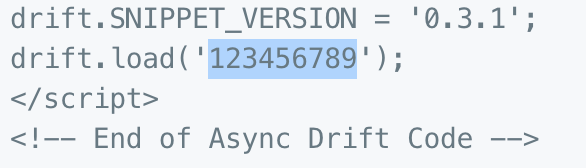
You can find your Qualified Script Key by going to navigate to Settings > Setup.
Add your Script Key to your demo. Open the Navattic demo you want to use. Head to the Integrations tab and scroll down to “tracking scripts.” Paste your Script Key into the Drift or Qualified input fields.
Publish your demo. Quickly test out the chat bot to (1) make sure it pops up inside the demo, and (2) confirm you see the conversations happening in Drift or Qualified.
Have user conversations. At this point, you’re ready to interact with demo users. In Drift, you’ll see your interactions in the conversations tab.
3 Ways to Use Chat Bots + Interactive Demos
Below, we outline three ways to optimize the prospect and customer help experience by integrating interactive demos with chatbots.
Example 1: Use interactive demos as an option in the chat dropdown
Chatbot conversations typically start by presenting users with a few options to narrow down their requests, like “Connect with an agent” or “View support docs.”
Making one of those options a product tour encourages users to jump into your software before talking to an agent, giving them an overview of the product’s most valuable features.
One of our customers, Visier, has a “virtual product tour” as an option in its chatbot. Before taking the viewer to the demo, it plays a fun .GIF and then launches the tour in the same tab.
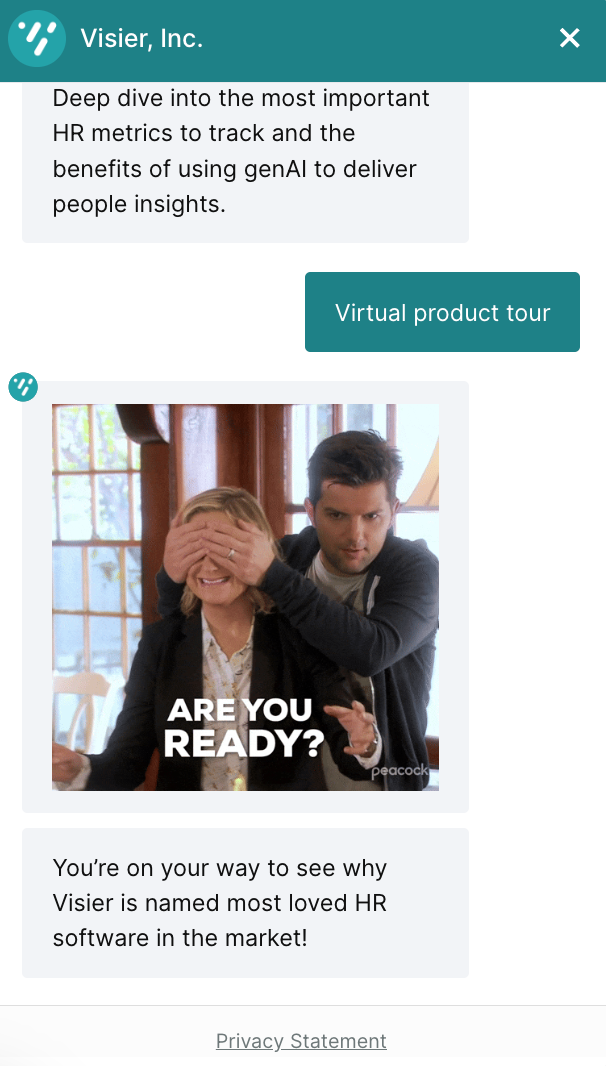
The tour is gated, enabling the Visier team to collect hot leads. Once that form is filled out, users get to explore everything from a library of people analytics content to dashboards showing resignation patterns to more advanced filtering and reporting.
At the conclusion of the tour, visitors are invited to continue on to another tour focused on creating and sharing people analytics stories across their org.
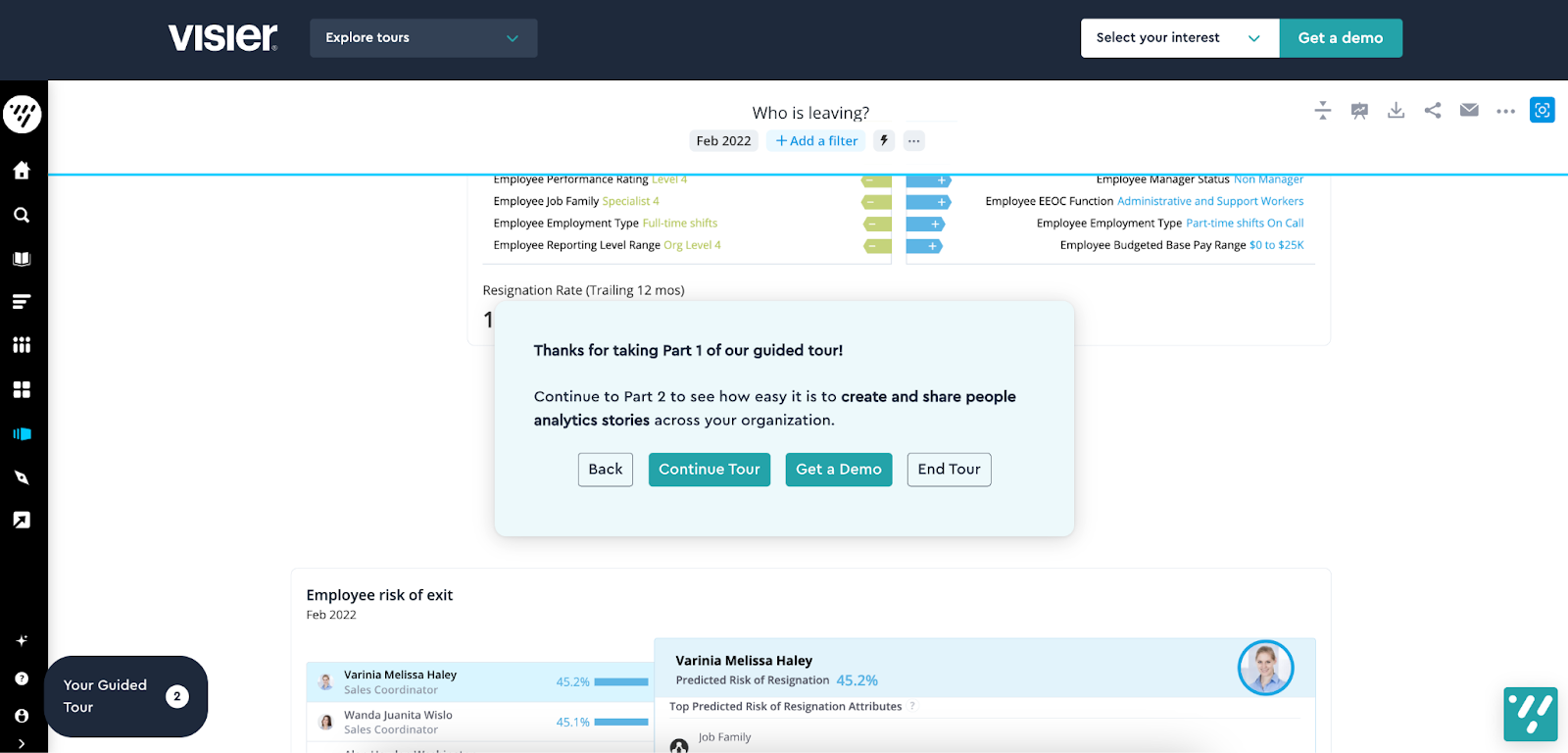
They also have the choice of scheduling a demo straight from there.
With access to Navattic’s backend, sales folks can see exactly which tour(s) visitors have taken and tailor their calls appropriately.
Example 2: Set chatbots in the interactive demo
There are two ways to incorporate chat into your interactive demo.
- Embed your Navattic demo on a landing page that already has the chatbot on it. OR
- Use Navattic’s native integrations with Drift and Qualified (see above) to embed your chatbot directly within your interactive demo. Going this route guarantees the chatbot will appear if you send prospects a demo link.
Smartpass, a leading digital hall pass system, keeps its AI-based Intercom chatbot in the right-hand corner of its interactive demo.
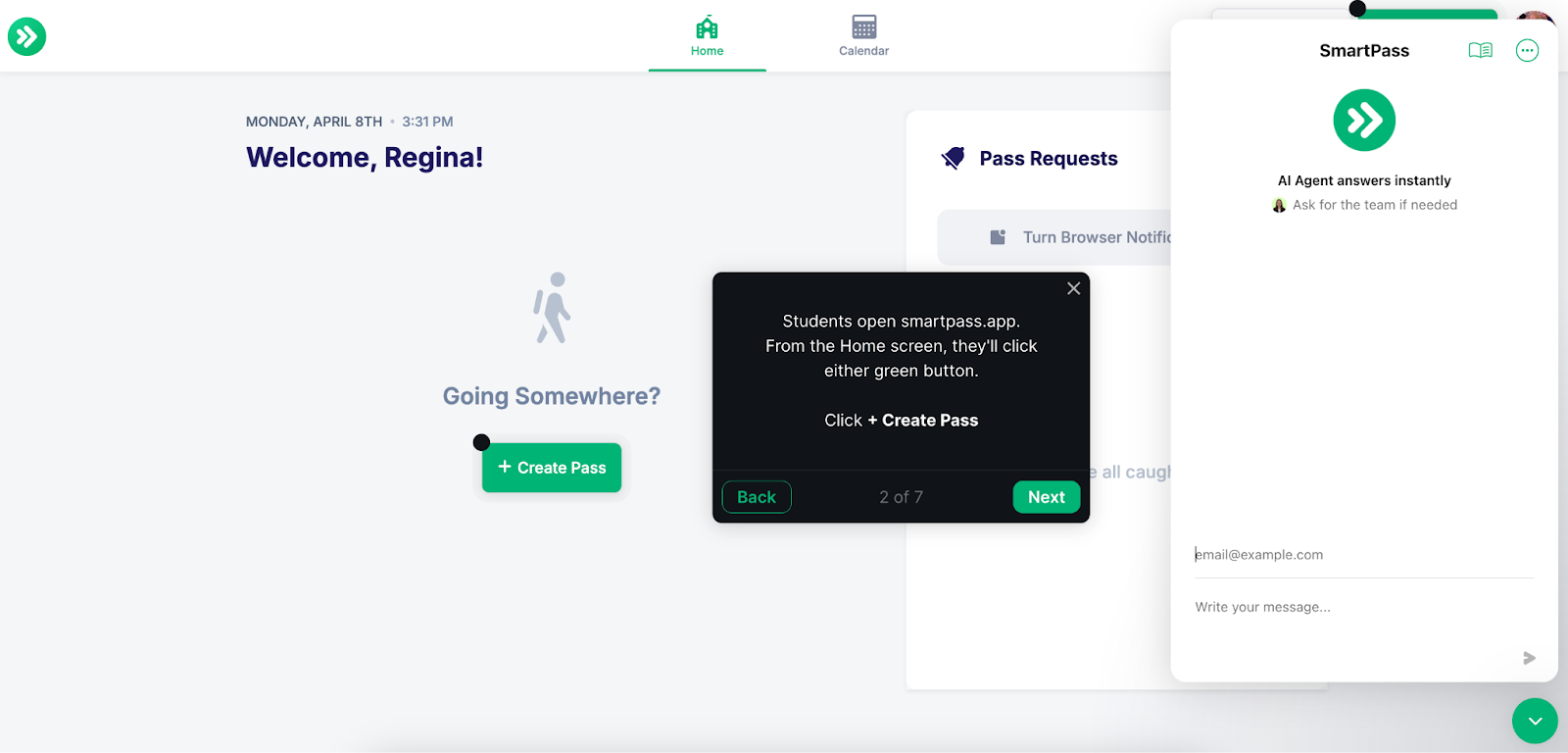
As users run through the steps, they can ask questions as they go, getting tailored answers without even having to book a meeting with sales.
The chatbot also links to help articles, allowing users to learn even more about the SmartPass product.
Metomic, a data security solution, takes a similar approach, placing their HubSpot chatbot in the lower right corner.
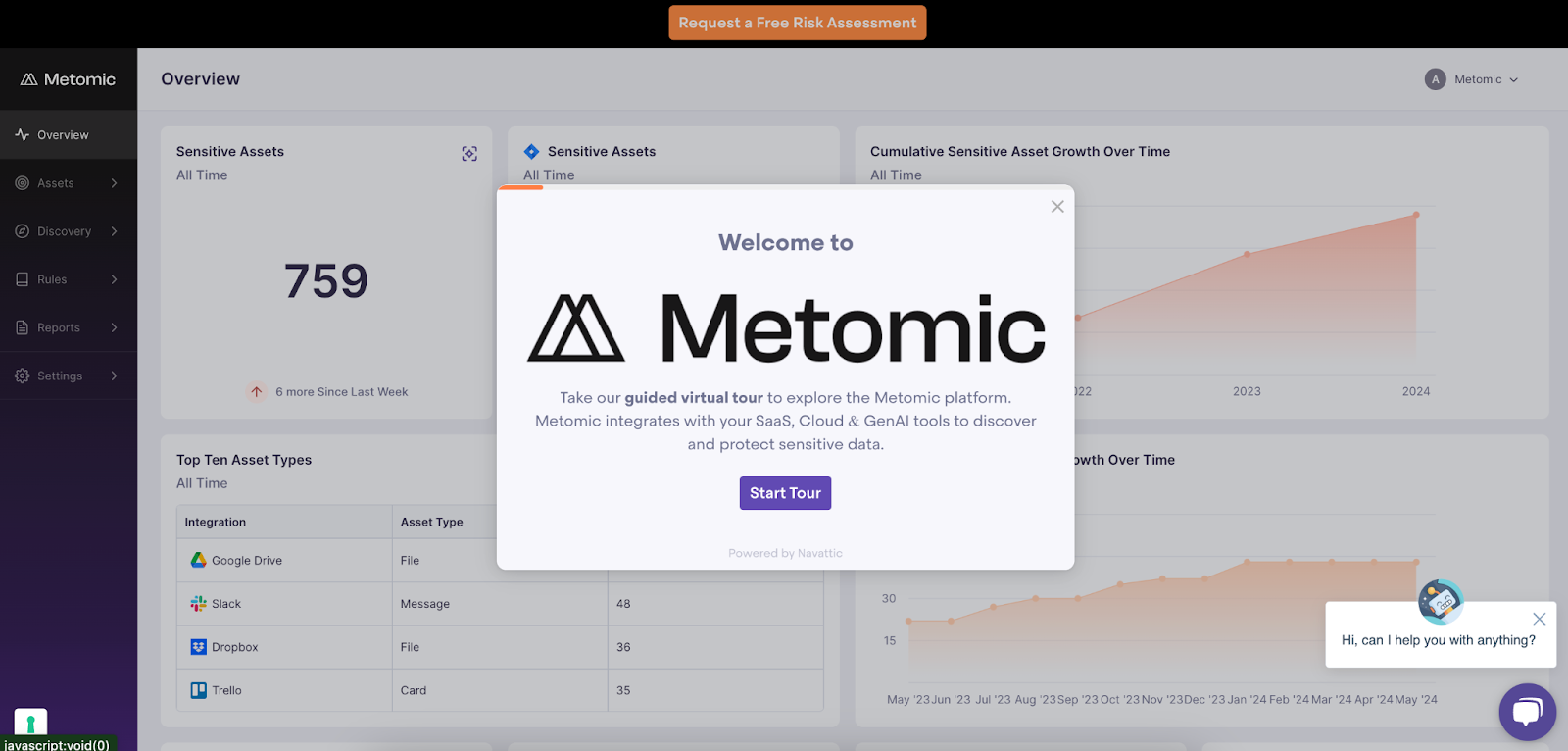
As with SmartPass, visitors can ask questions as they go through the demo or ask to speak with sales right away.
Partway through the demo, users are asked to share their email address.
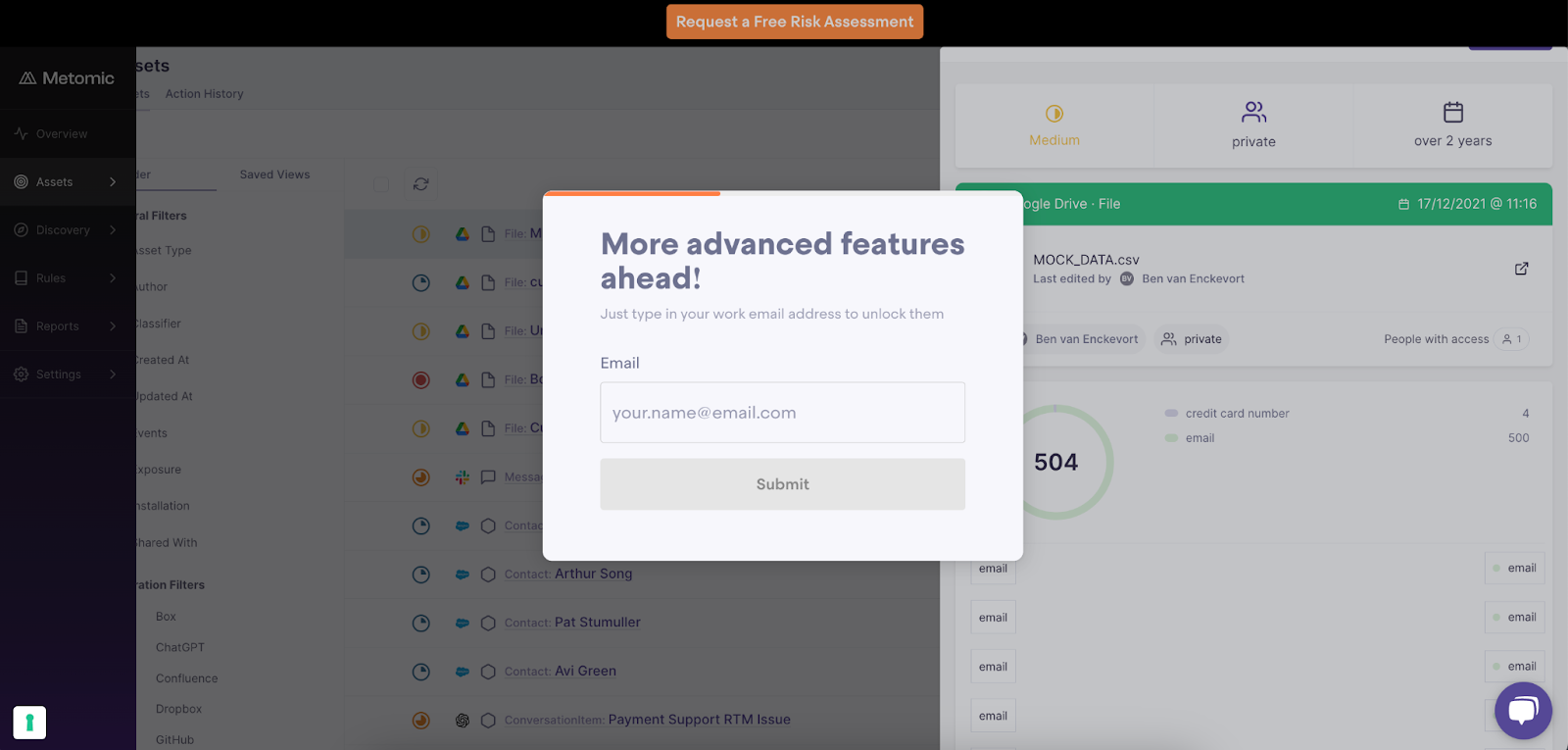
This information will link their interactive demo participation to their interaction(s) with the Metomic chatbot, providing sales with behavioral information about the prospect that they can use to drive their meetings.
Example 3: Use interactive demos in an in-app chat
If you’re looking for ways to improve your onboarding and training process, try linking to interactive demos from an in-app chatbot like Chameleon or Intercom.
Interactive demos are a great way to get users acclimated quickly, increasing the chances of high adoption.
Navattic customer, Vitally, uses its in-app search bar to give users custom options for exploring the tool:
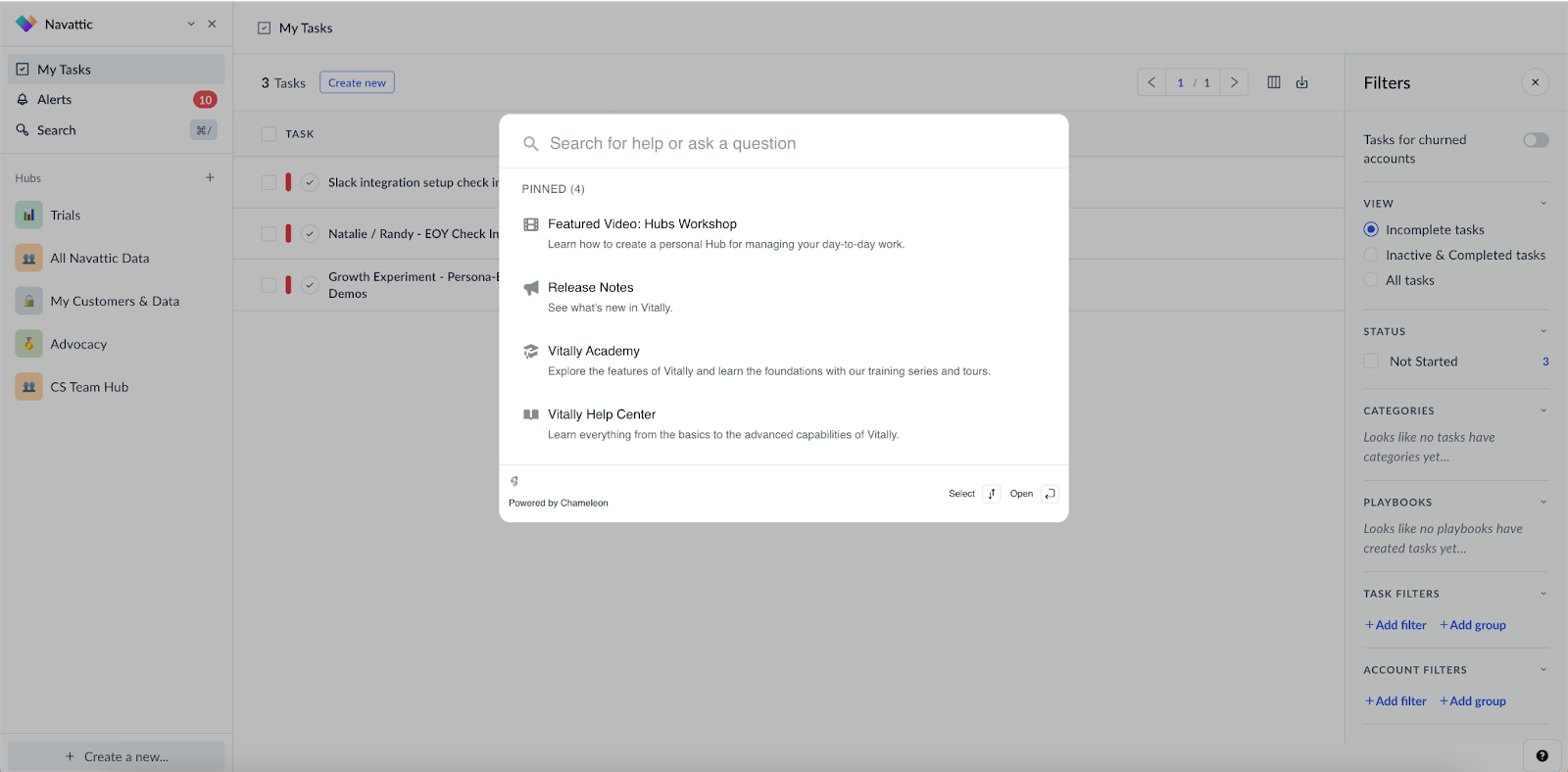
One of those options is the Vitally Academy, which features 12 interactive demos showcasing different parts of the platform.
Step-by-step walk-throughs like these prepare users to go back into the tool and complete an activity themselves — without the need for support.
Vitally leveraged our integration with Chameleon to create this workflow. But our chatbot integrations aren’t the only way to help out the user experience and speed up the deal cycle.
Try using Navattic’s native integrations with: